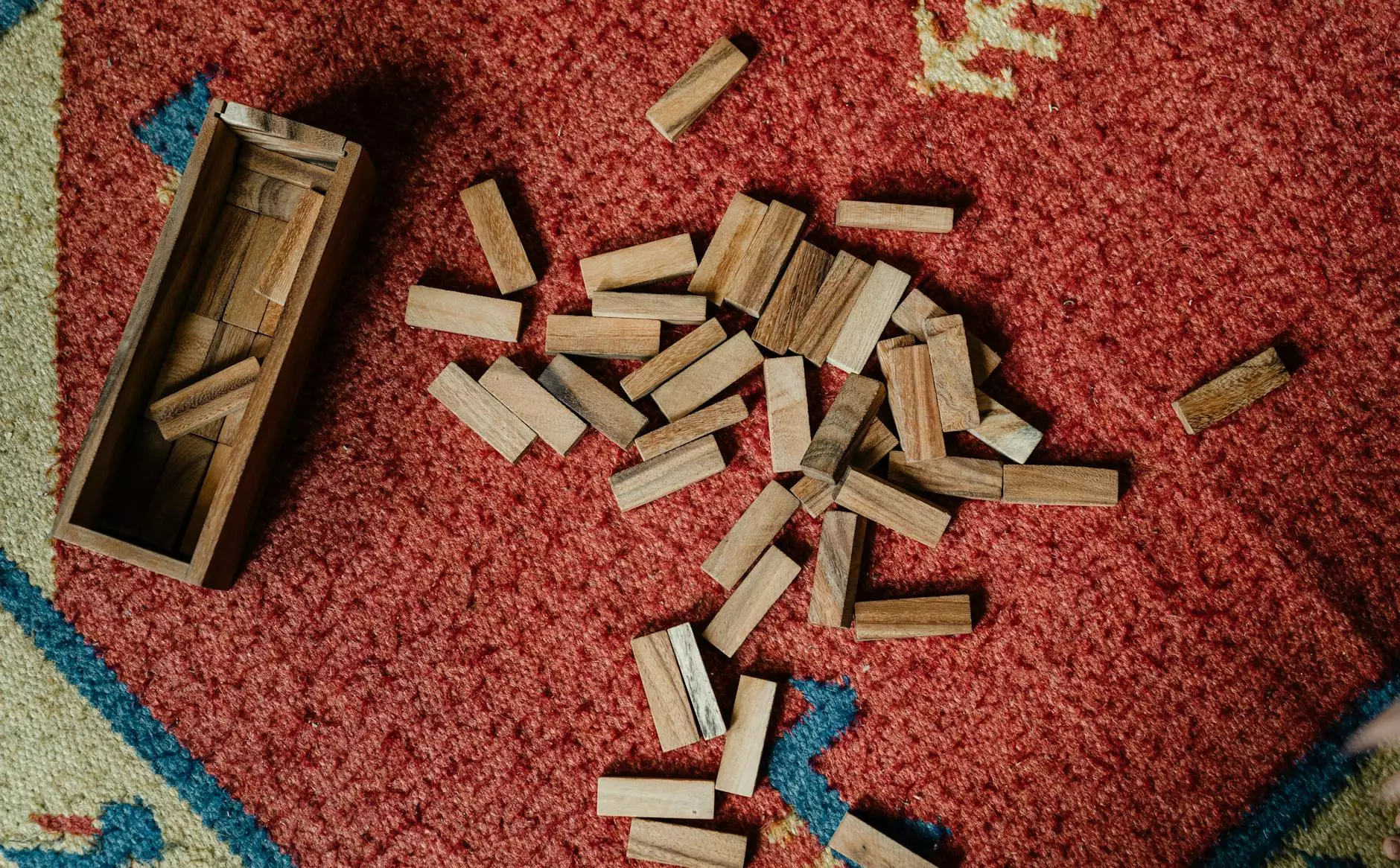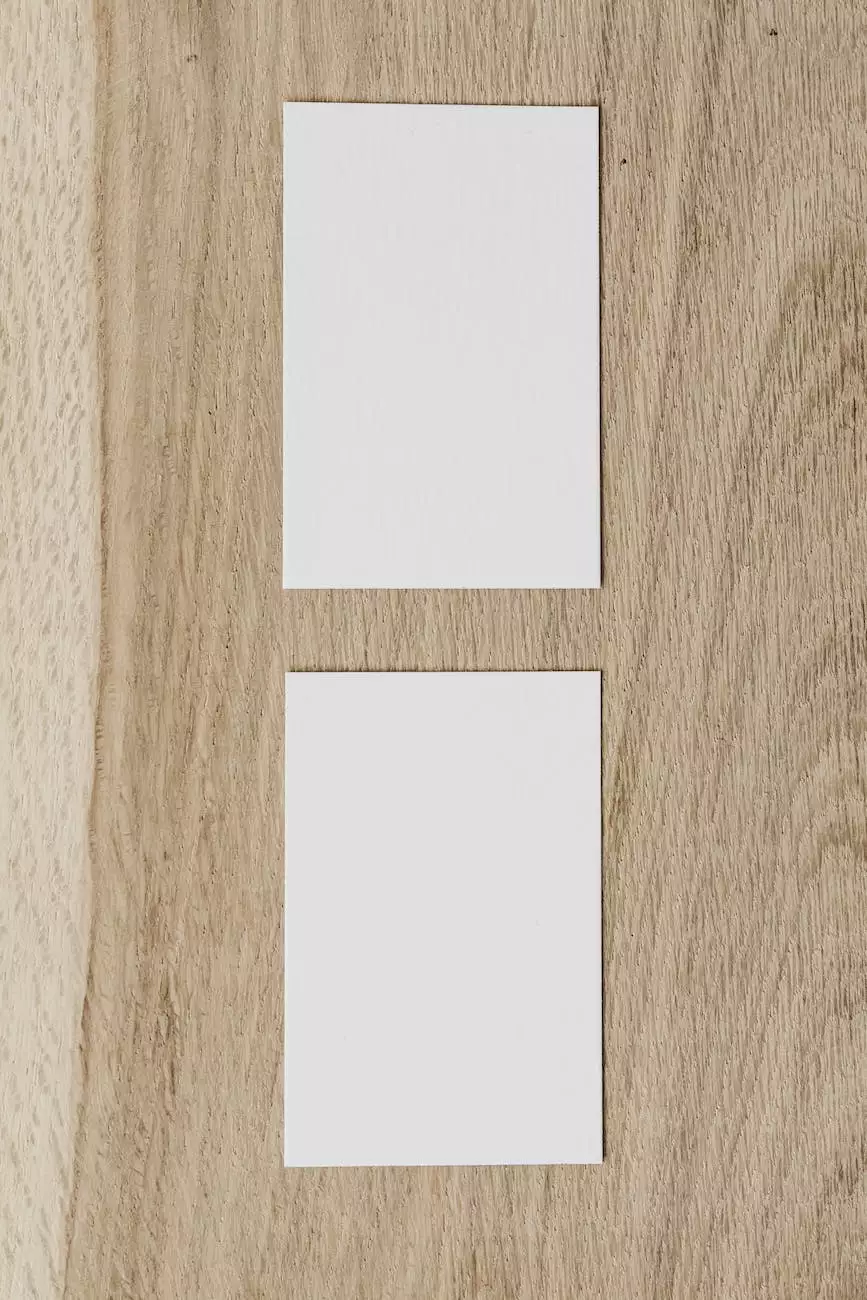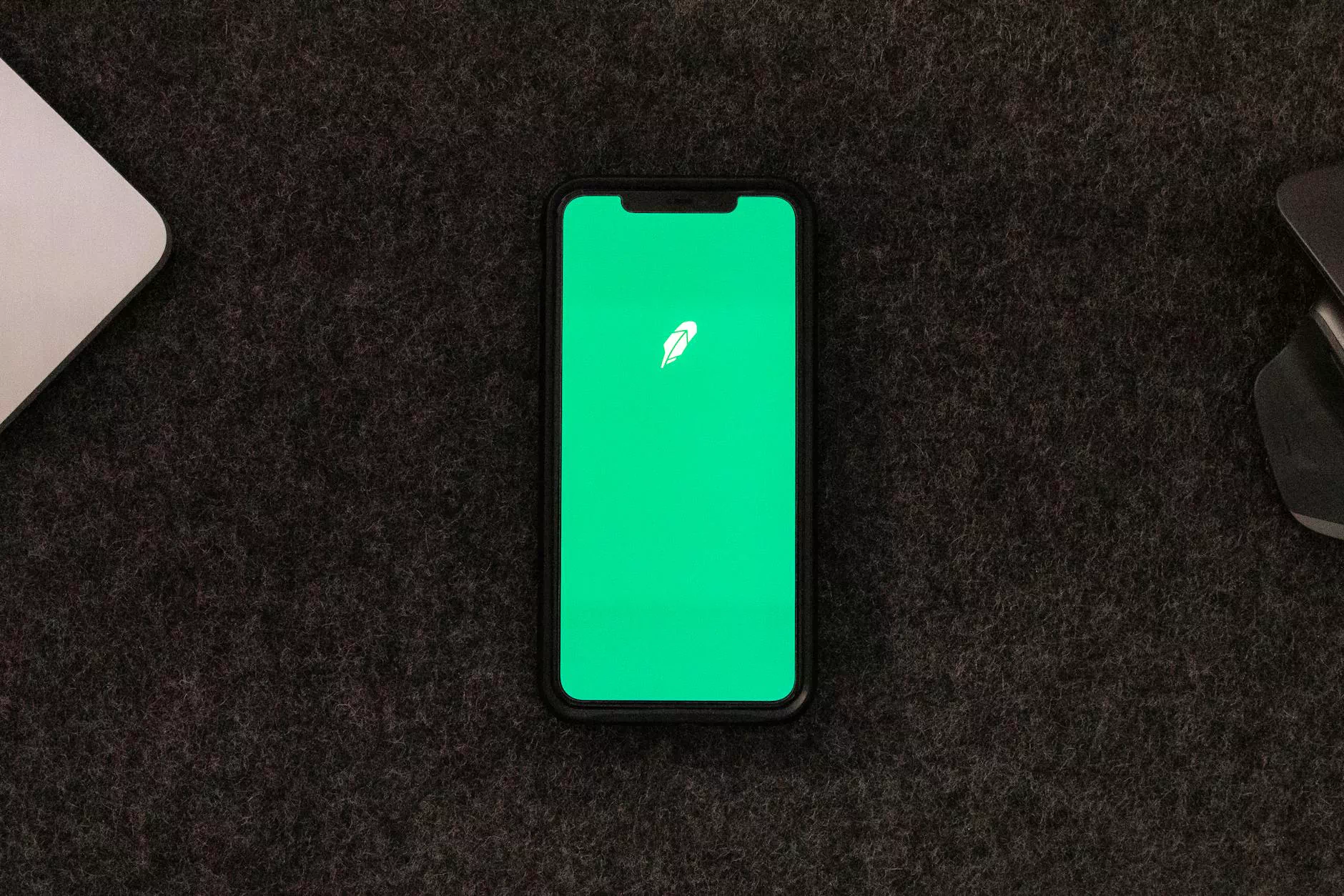How to Find iPhone UDID with/without iTunes
Blog
Welcome to Zebra Marketing and SEO, your go-to resource for all things related to search engine optimization and digital marketing. In this comprehensive guide, we will walk you through the process of finding your iPhone UDID (Unique Device Identifier) with or without using iTunes. Whether you are a business owner or a tech-savvy consumer, understanding your device's UDID can be helpful in various scenarios. Let's dive in!
What is the iPhone UDID?
The iPhone UDID is a unique alphanumeric code assigned to each iPhone device. It serves as a means of identifying and distinguishing individual iPhones from one another. The UDID can be valuable in several situations, such as:
- Registering a device for development purposes
- Participating in beta testing programs
- Resolving technical issues
Now that you understand the importance of the iPhone UDID, let's explore the different methods of finding it.
Finding iPhone UDID with iTunes
If you have access to a computer with iTunes installed, you can easily find your iPhone UDID by following these steps:
- Connect your iPhone to the computer using a USB cable.
- Open iTunes.
- Select your iPhone from the device menu.
- Click on the "Summary" tab.
- Locate the "Serial Number" field.
- Click on the serial number to reveal the UDID.
- Copy the UDID for future reference.
By following these simple steps, you can quickly obtain your iPhone's UDID using iTunes.
Finding iPhone UDID without iTunes
If you don't have access to a computer or prefer not to use iTunes, don't worry! There are alternative methods to finding your iPhone UDID without iTunes:
Method 1: Finder or iTunes (macOS Catalina and later)
If you are using a Mac computer with macOS Catalina or later, you can employ the following steps to find your iPhone's UDID:
- Connect your iPhone to the computer using a USB cable.
- Open a Finder window.
- Select your iPhone from the sidebar under "Locations."
- View the device information in the Finder window.
- Locate the "Serial Number" field.
- Click on the serial number to reveal the UDID.
- Copy the UDID for future use.
Using Finder on macOS Catalina or later is an excellent alternative to iTunes for finding your iPhone's UDID.
Method 2: Web-based UDID Finder
If you don't have access to a computer or prefer a web-based solution, you can use an online UDID finder. Follow these steps:
- Open the Safari browser on your iPhone.
- Visit a reliable web-based UDID finder tool.
- Allow the website to access your iPhone's UDID.
- Follow the provided instructions to obtain your UDID.
- Make sure to copy and store the UDID securely.
Using a web-based UDID finder provides a convenient way to locate your iPhone's UDID without the need for iTunes or a computer.
Conclusion
As you can see, discovering your iPhone UDID is a straightforward process with or without iTunes. By following the steps outlined in this guide, you now possess the knowledge to easily find your iPhone's unique identifier. This information can prove to be invaluable for various purposes, such as troubleshooting, development, and beta testing.
At Zebra Marketing and SEO, we specialize in providing top-notch SEO services to help businesses thrive in the digital landscape. Our team of experts understands the importance of quality content and effective search engine optimization. If you are looking to improve your website's visibility and outrank your competitors, don't hesitate to reach out to us.
Remember, having a strong online presence is crucial in today's competitive market. Stay ahead of the competition and unlock the full potential of your business with Zebra Marketing and SEO.